Using Cygwin’s bash terminal in a JetBrains IDE
JetBrains IDEs are the best. IntelliJ, Android Studio, PHPStorm, PyCharm, and so on. I use IntelliJ Ultimate myself, which is kind of like all of their IDEs in one. One of the things I love about any JetBrains IDE is the built-in terminal. It looks really good, supports multiple tabs, painless copying and pasting (yeah, even with ctrl+v on Windows), loads of history, and more.
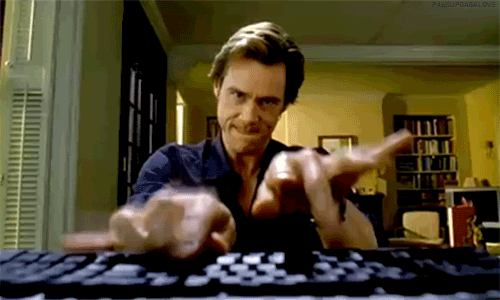
On Windows, it’s way above and beyond poor old cmd. Mac OS X already has a lovely terminal but I never find myself using it. It's nice to be able to quickly switch between writing code and executing commands when the terminal is right there in the IDE. Especially because I normally use IntelliJ in full-screen mode. I've even added some extra key mappings to switch to / from the terminal I'm already used to using on the Web for Chrome's DevTools; ctrl + shift + j on Windows and cmd + alt + j on Mac.
Cygwin
If you’re on Windows, you might want to go a step further and have access to typical Linux commands like ls, grep, etc. Cygwin is "a large collection of GNU and Open Source tools which provide functionality similar to a Linux distribution on Windows". You could install it and use its mintty.exe terminal which gives you access to these commands. It's not a bad terminal. You could even install Cygwin in a slightly risky way which tacks support for these commands onto cmd. It's not self-contained though and could cause problems.
Babun
Babun gives you a pre-configured Cygwin (so the install steps are much simpler) plus a good few extras including syntax highlighting, git, auto-updates, etc. When running Babun, you’re actually just running Cygwin’s mintty.exe. I personally use Babun because it supports everything needed for our Vagrant setup out of the box. Going back to a separate terminal would be painful at this point though.
Custom shells in a JetBrains IDE
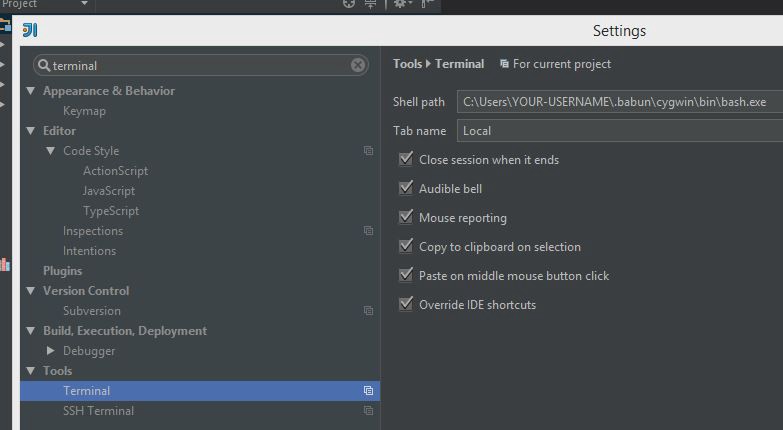
The terminal settings section
Click File then Settings and search for “terminal”. Change the Shell path to C:\Users\YOUR-USERNAME\.babun\cygwin\bin\bash.exe if you're using Babun. Cygwin users should use C:\cygwin\bin\bash.exe or similar, depending on where you've it installed. Click Ok, open a new terminal (tab) and try running ls -l. Tada!
pwd?
Hold on… you might notice you’re in the wrong directory now. The terminal opened in C:\Users\YOUR-USERNAME\ instead of opening at the root of the current project like it typically would with the default shell. This would drive me mad, especially when switching projects or opening more terminal tabs. To fix this, open up C:\Users\YOUR-USERNAME\.babun\cygwin\etc\bash.bashrc for Babun, C:\cygwin\etc\bash.bashrc (or similar) for Cygwin, and add a new line to the end; cd $OLDPWD. Now, you're brought to the current project's room every time you open the terminal or another terminal tab. Great!

There isn’t that much to it but it took a bit of time and far too many tabs to figure this out. Hopefully, this post will save someone out there some time and effort in the future.